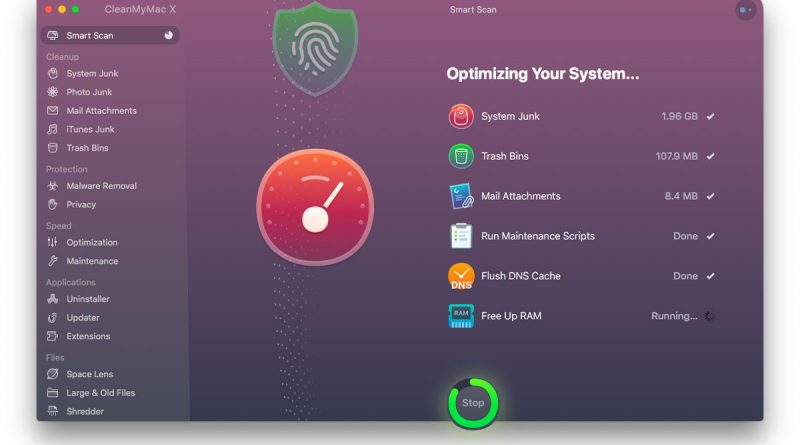CleanMyMac X review
CleanMyMac X is a collection of tools that will clean up your Apple Mac, boost its speed and get rid of all the unneeded gunk clogging your system – and do it really well.
Ukraine-based MacPaw has been making CleanMyMac since about 2008. I used and reviewed CleanMyMac 2 when I was editing Macworld Australia magazine in 2013 and was hugely impressed back then.
The company brought out CleanMyMac X two years ago and has made a number of improvements and tweaks to the software over that time. For this review, I downloaded version 4.6.14, and just in time – we were in the middle of a strict COVID-19 lockdown and my iMac was playing up.
Put simply, it’s not sluggish anymore and I’m doing better things with my time than watching the spinning wheel of death.
Before we get into the nuts and bolts of the app, let me just say that MacPaw must have some of the best user interface (UI) and user experience (UX) designers on the planet. Other companies need to take lessons from these guys to make their products good to look at and easy to use.
WARNING: Though we’ve never had a problem running CleanMyMac over a number of years, as with any software that digs deep into the workings of your Mac, it’s highly advised that you do a backup of your Mac before performing a cleanup.
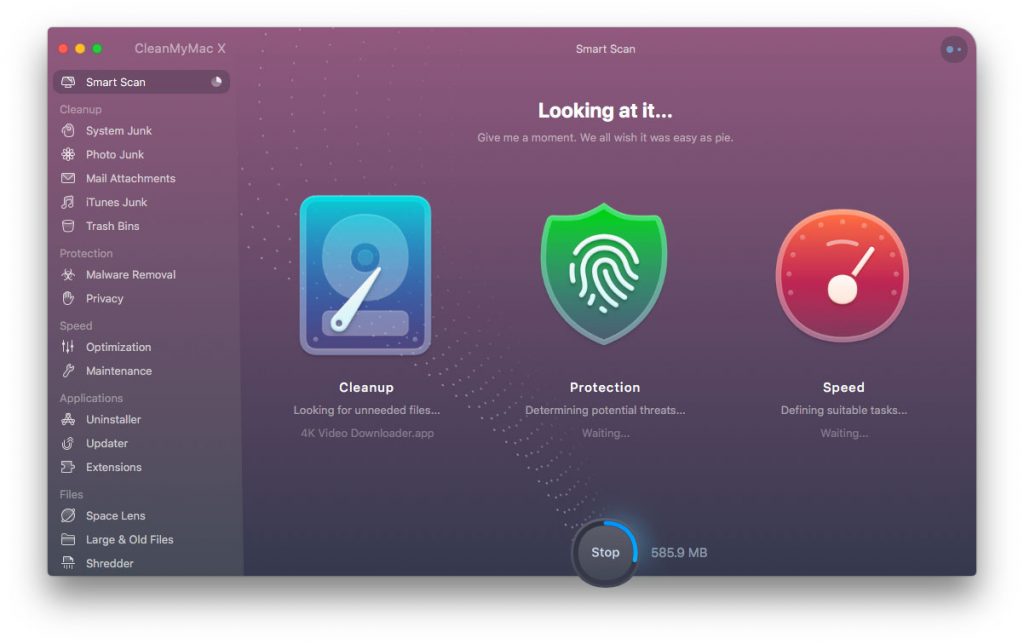
What does CleanMyMac X do?
CleanMyMac X does a number of tasks, clustered under three main headings: Cleanup (removes unneeded junk), Protection (neutralises potential threats) and Speed (increases system performance).
Cleanup
You won’t believe how much junk you have clogging up your Mac, from temporary files and incomplete downloads to local caches and broken app data.
CleanMyMac X cleans out everything you don’t need, which has amounted to gigabytes of data pretty much every time I’ve run it.
There are two cleanup tasks I particularly like:
Remove email attachments
When you simply view email attachments in Mail, Outlook or Spark a copy of the file is saved to your Mac, and these can really add up and clog your system over time.
The thing is, those attachments are still available by simply going back to the original email.
Attachments you’ve physically downloaded or dragged to your Mac aren’t affected.
Empty ALL your trash bins
There are a bunch of trash folders on your Mac. Besides the main one (now called a Bin if you’re using MacOS Mojave or later and use Australian English) which sits in the Dock, there are also separate trash folders in apps like Mail and Photos, and in each disk partition. CleanMyMac X hunts them all down and empties them.
Protection
The first task you can perform here is Malware Removal. A deep scan of your Mac looks for nasties such as adware, viruses, spyware, and cryptocurrency miners. If it spots anything it alerts you so you can review the threat and eliminate it.
Like other malware apps, CleanMyMac regularly updates its database of known threats.
The second task is a Privacy cleanup, which can remove all traces of your online and offline activity, such as browsing history, chat history, cookies, downloads and recent item lists.
Speed
The Optimization module manages all your app launch agents and login items, to make sure you’re only running what you need. And it identifies memory hogs, allowing you to quit resource-heavy applications when you need to work faster and more efficiently on other tasks.
There’s also a Maintenance module which improves overall performance by performing important but geeky tasks such as freeing up RAM and purgeable space, repairing disk permissions and flushing the DNS caches.
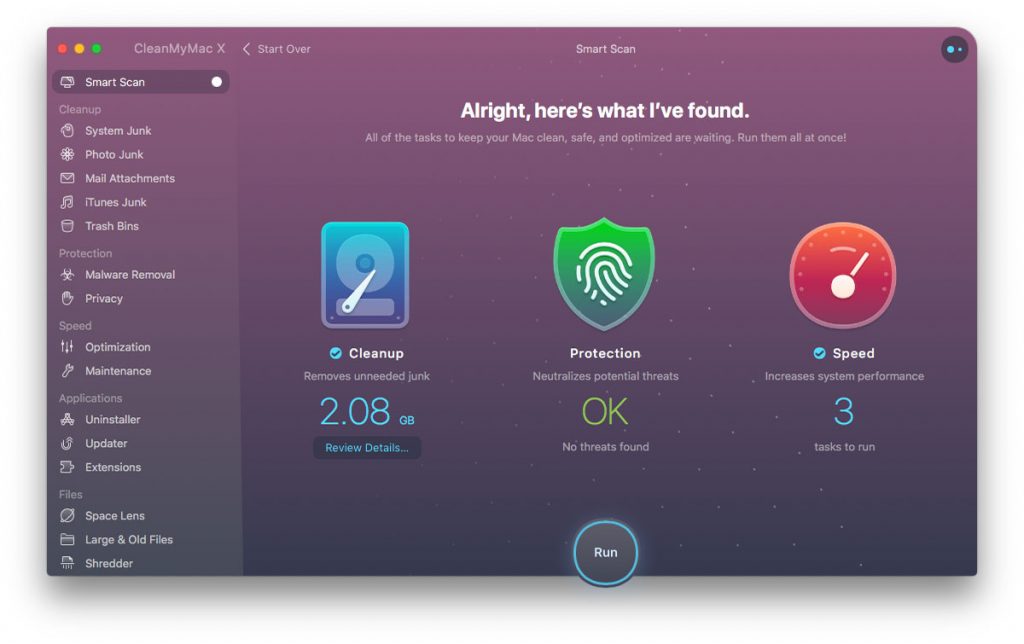
How CleanMyMac X works
You can run all the tasks individually or run an automated Smart Scan.
Going back to that great user interface I mentioned earlier, you’re presented with a nice-looking screen that says “Welcome to CleanMyMac X. Start with a nice and thorough scan of your Mac” and a big button that says Scan.
Hit that, and a screen appears showing you that the scan is working. More importantly, it shows you what’s happening as it scans, which gives you some investment in the process. Far better than just watching a percentage count-up or a plain progress bar.
From here you can just hit the Run button to begin the cleanup, or review the details if you want to make sure CleanMyMac X isn’t doing anything you don’t want it to.
Again, it keeps you abreast of what it’s doing as it works.
And that’s it, really. It’s that simple.
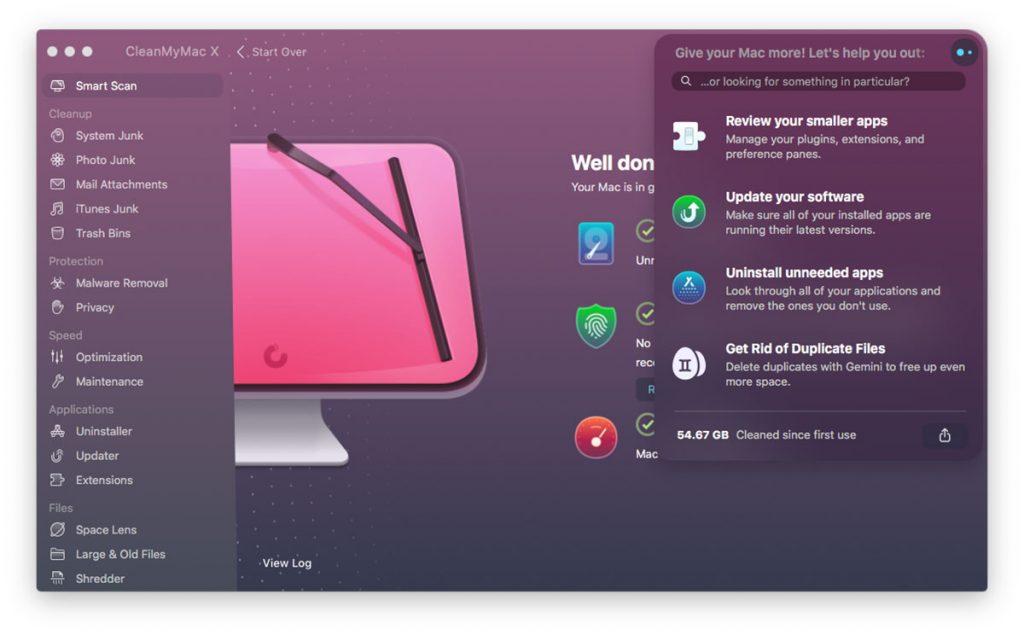
Additional tasks
But wait! There’s more … CleanMyMac X also has a couple of tricks up its sleeve that aren’t included in the Smart Scan.
When the scan and cleanup are over, the app suggests a few more things you can do to make your Mac better, and there are also a few more options in the sidebar menu. Among them are:
- Uninstall apps: If you just drag an app icon to the Trash, you’re leaving behind a lot of leftovers that can clog up your Mac and cause conflicts. Uninstalling an app properly gets rid of all of it.
- Update your apps: CleanMyMac X checks out all your apps and compares them to the latest available versions. Then it offers you the choice to update them from a single interface.
- Space Lens: This shows you where your Mac’s drive space is being taken up.
- Large & Old Files: Identify space-hogs and forgotten and unneeded files and identify those which should be deleted.
- Shredder: The regular way of trashing an unwanted file still leaves that file recoverable until its space on the drive is written over. This module makes sure that erased files and their digital footprints can never be recovered
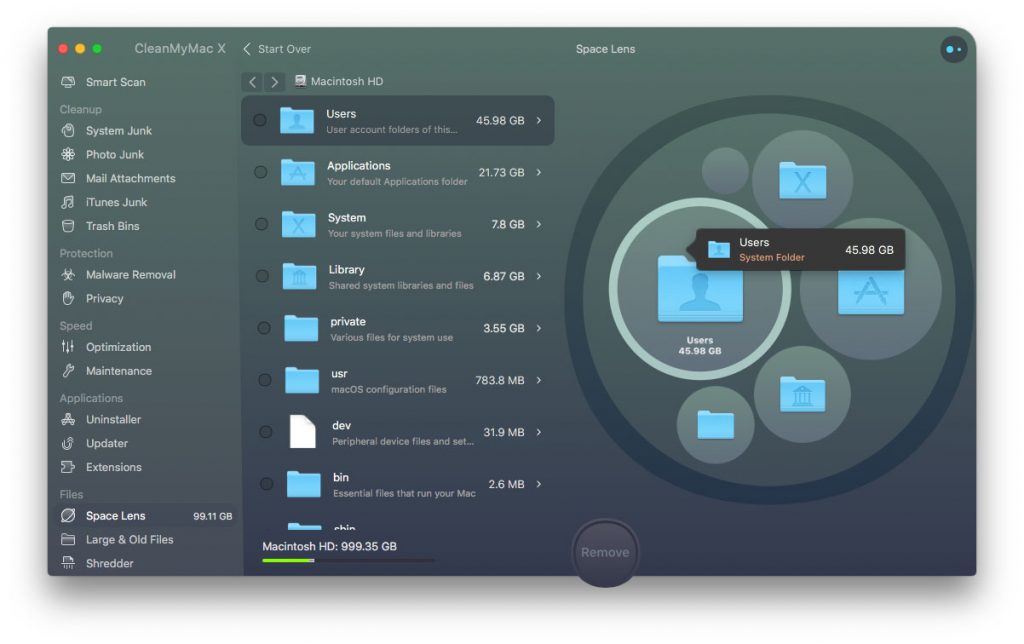
On-the-fly help
Besides reminding you to run regular scans, CleanMyMac X can also help you in the day-to-day running of your Mac, including:
- Warning you when you’re short on free space
- Telling you when your Trash is getting full
- Notifying you when you’re low on RAM
- Offering to clean overfilled external disks
- Helping to force-quit stalled apps
- Offering to correctly uninstall apps if you just drag them to the Trash
The app also has a handy dropdown menu housed in your Mac’s top menu bar. This gives you a visual snapshot of how your Mac’s doing, including free drive space, memory usage, CPU performance and network performance.
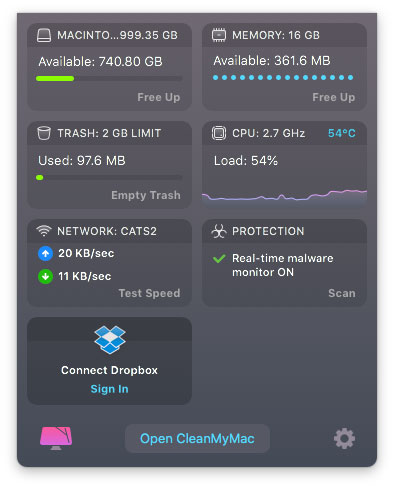
Is CleanMyMac X worth it?
I’ve said for years that Apple should build a suite of cleanup tools into macOS, but in their absence I think MacPaw has done a great job in stepping into the breech. There are other ways to do what it does, but CleanMyMac X puts everything together in one place, has a friendly, intuitive and good-looking interface and makes life easy for the greenest of novices.
I’ve run every task available and haven’t had any problems with missing files or broken processes.
CleanMyMac X does an excellent job of living up to its name. It cleans your Mac and does it really well. Highly recommended.
Note: The restrictions which Apple places on apps in its App Store means that the version of CleanMyMac X available there is lacking some of its functionality. You can buy the full version through the MacPaw Store.